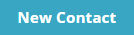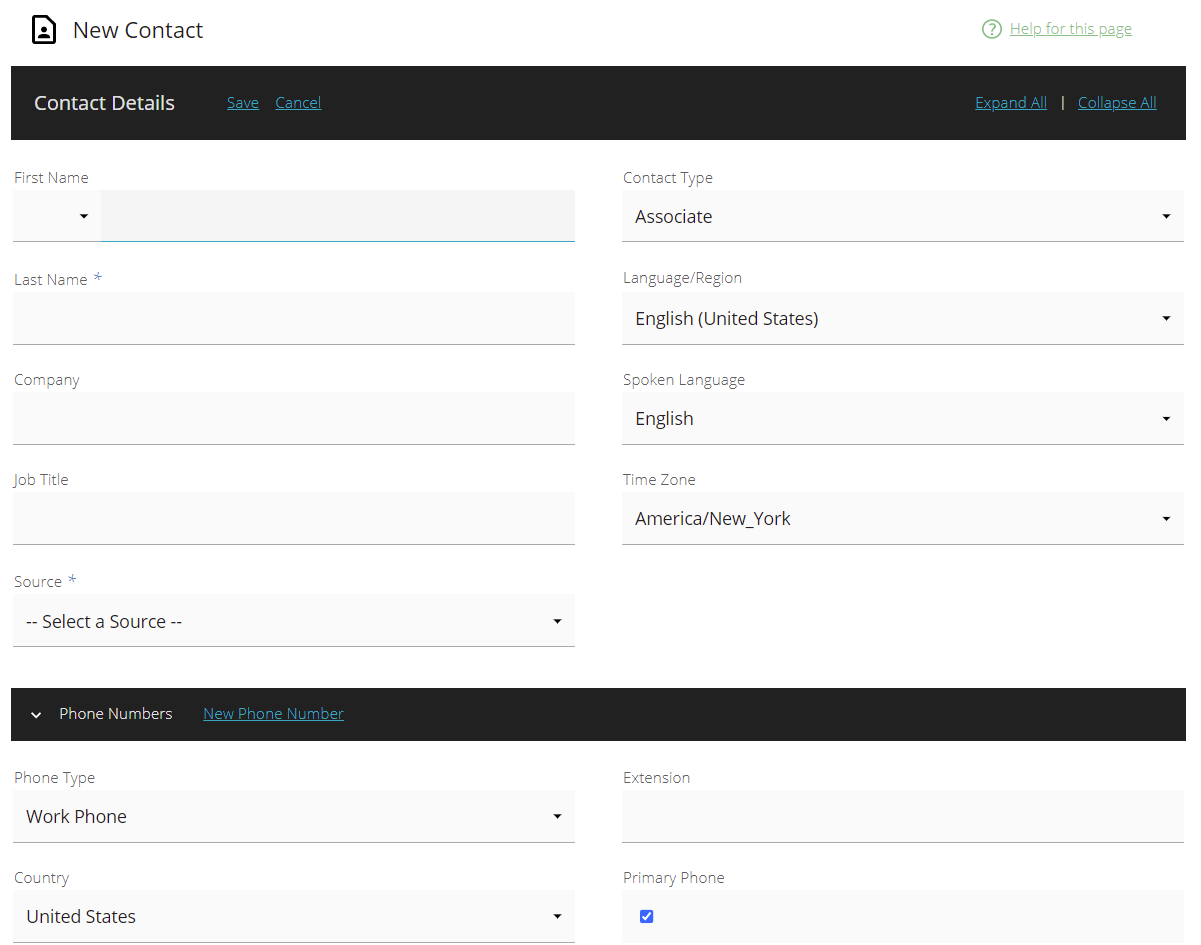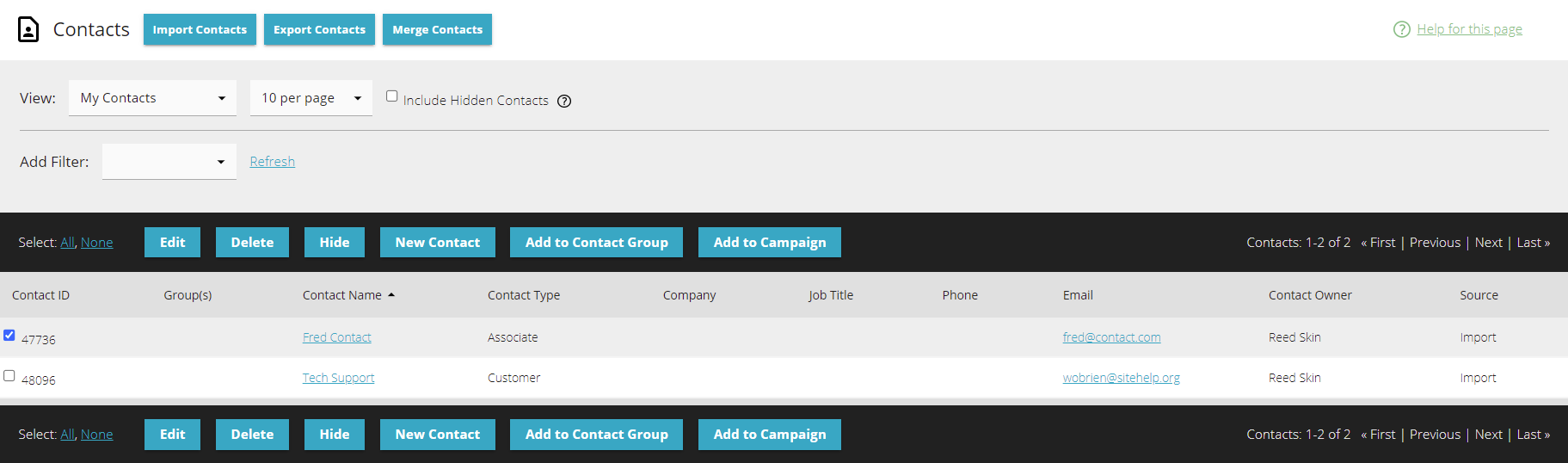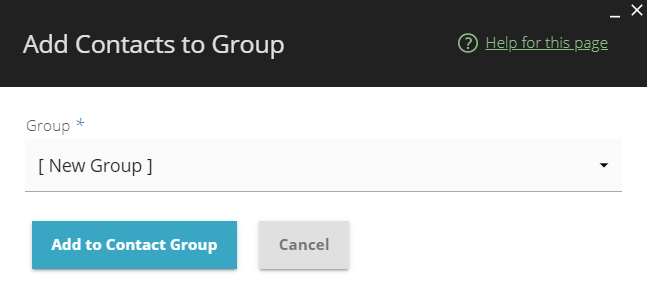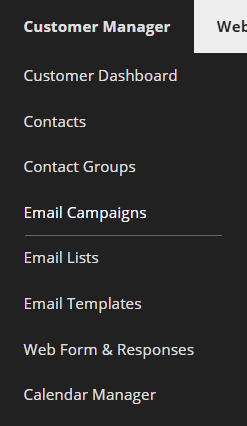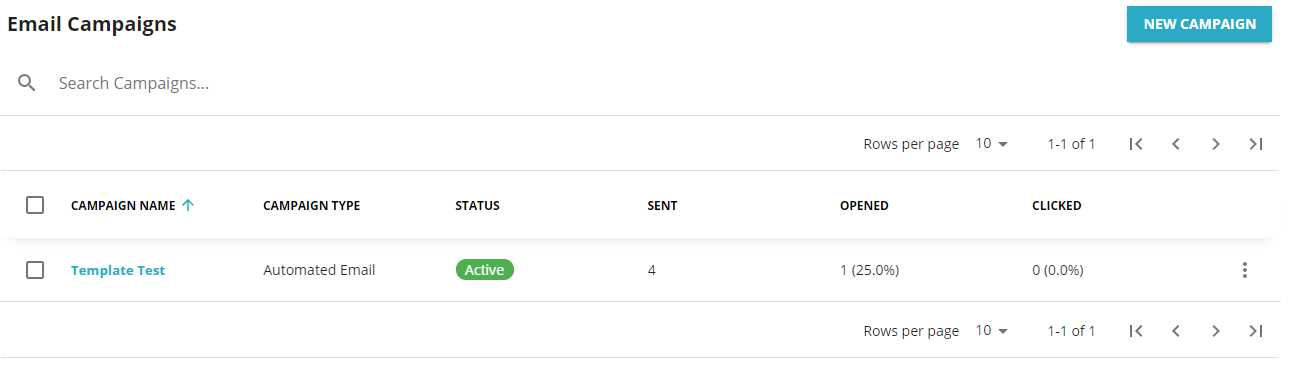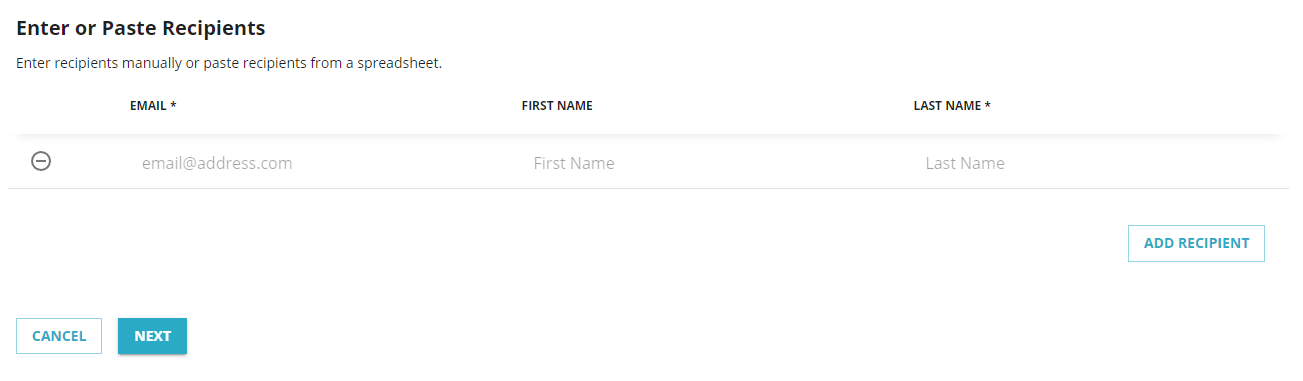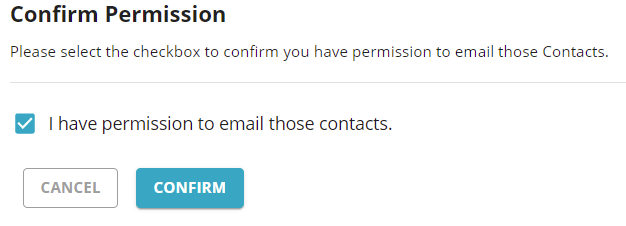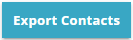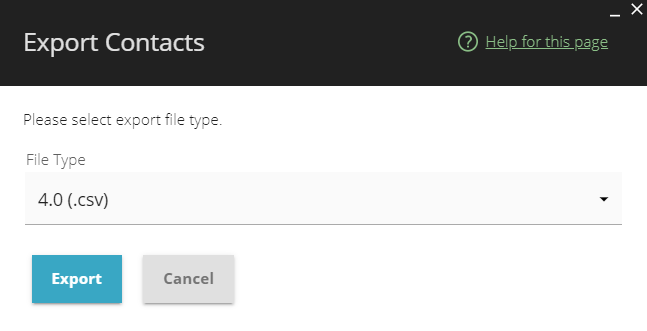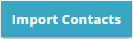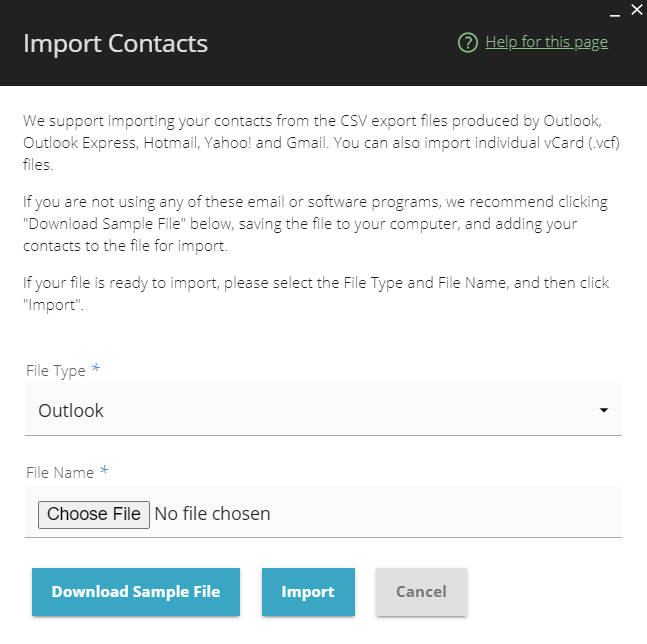IV Help Guide
Contacts
Welcome to our tutorial on managing your customer contacts. Customer contacts allow you to utilize our advanced Customer Management System features, such as newsletters, to reach both new and existing clients. Whether you are reviewing email addresses your clients have given you through a contact us form, or importing a contact list from another source, this section will assist you in adding those email addresses to the system. This section will show you how manually add contacts to your system, assign them to a specific contact group or email campaign, and how to import or export your contact list. To begin click the arrow next to a topic below and our visual guide will appear. To advance to the next step simply click the next button inside the appropriate box.
For more information about Contact Groups, visit the Contact Groups page.
For more information about Contacts, visit the Contacts page.
© 2022 4.0 Help Guide