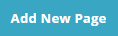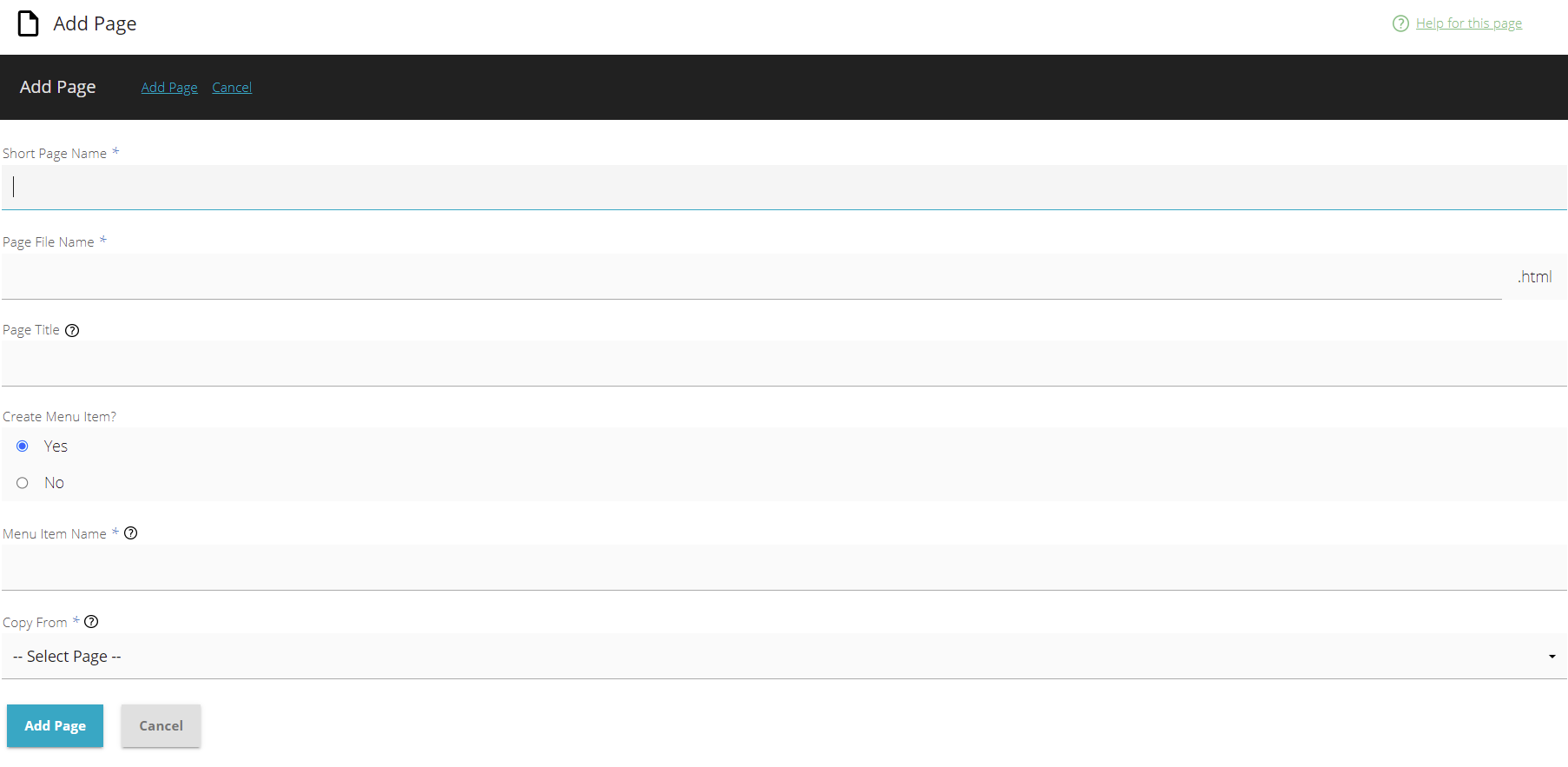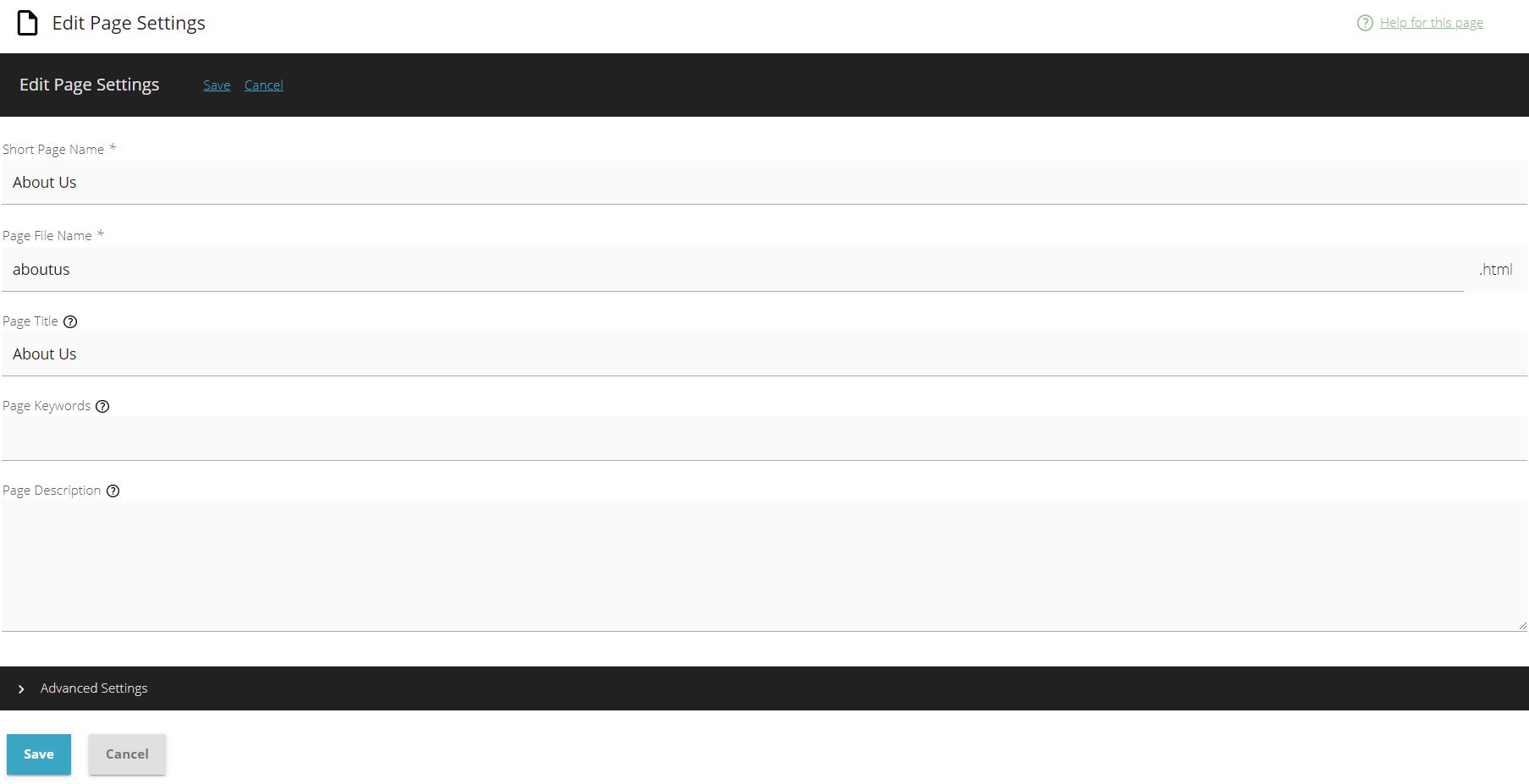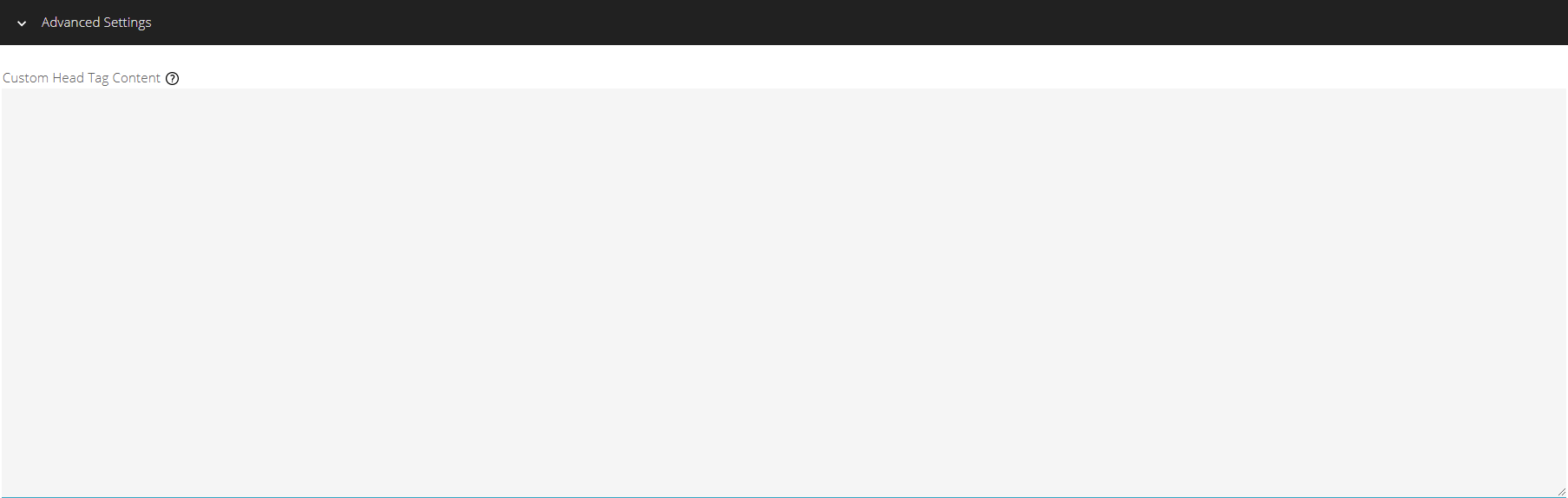IV Help Guide
Page List
Welcome to our tutorial on managing your website using our page list. This visual guide will instruct you on the advanced features you can access in your 4.0 website administration. This covers such basic topics as adding new pages, selecting a page to edit, and publishing your changes so that they appear on the live website. Advanced topics such as Editing Page Settings are also covered to allow you to add custom programming to the head tag section of your website.To begin click the arrow next to a topic below and our visual guide will appear. To advance to the next step simply click the next button inside the appropriate box.
© 2022 4.0 Help Guide