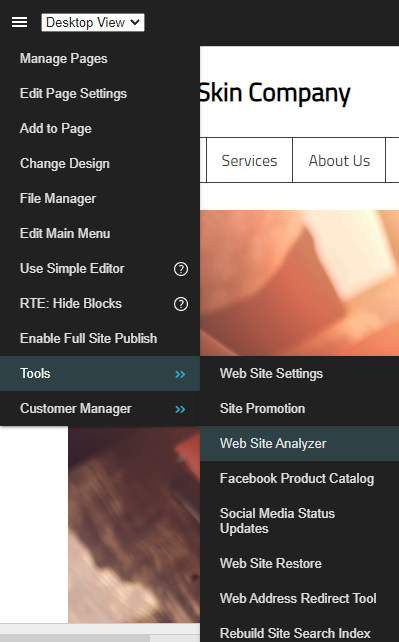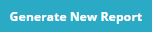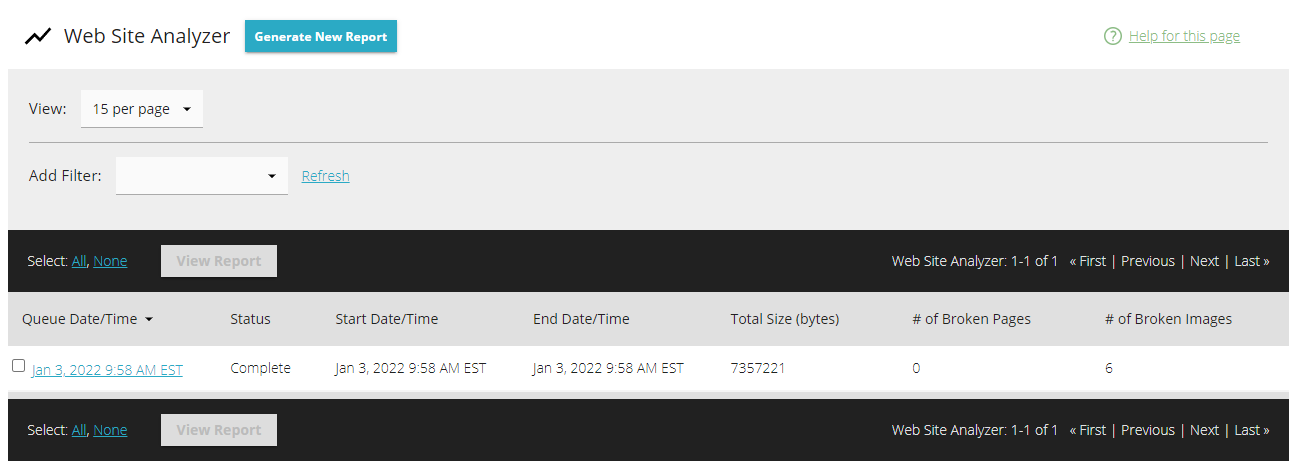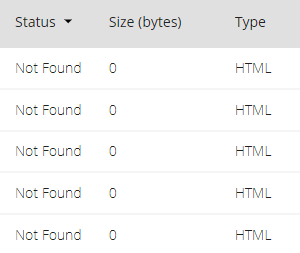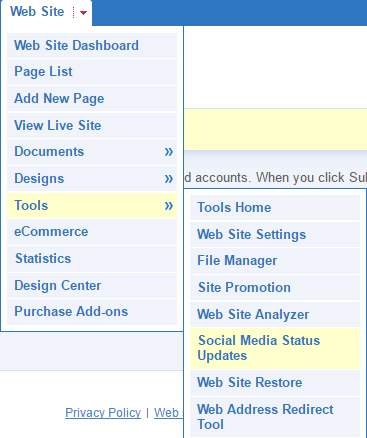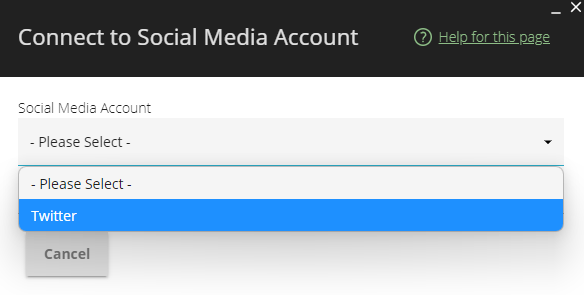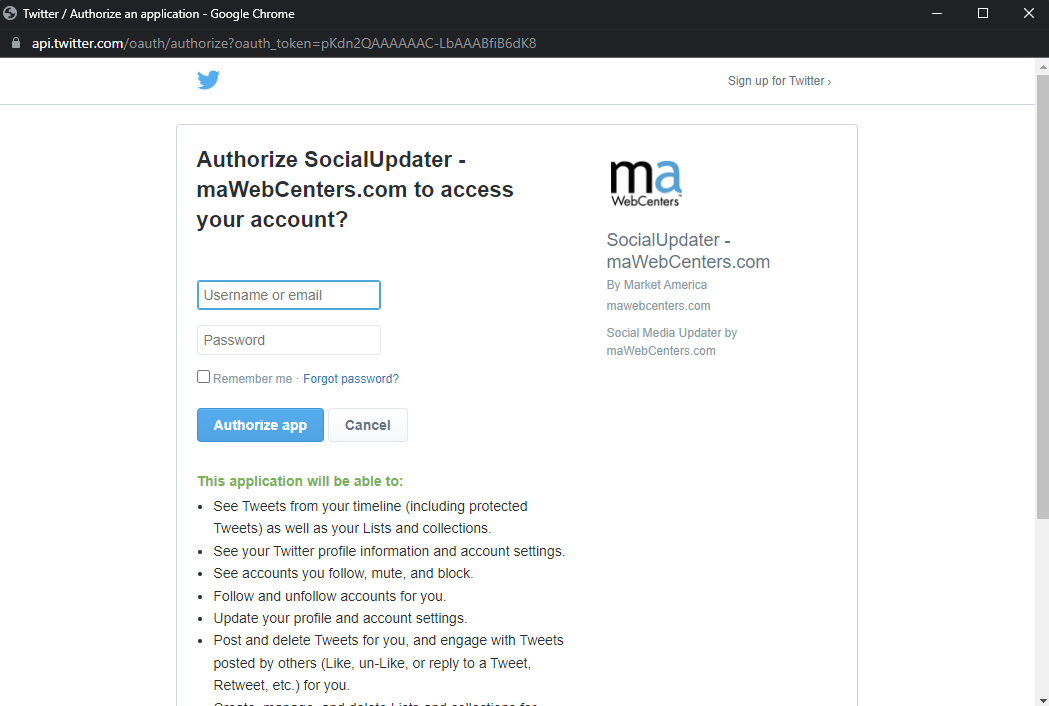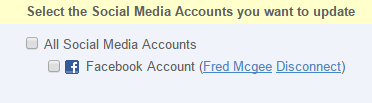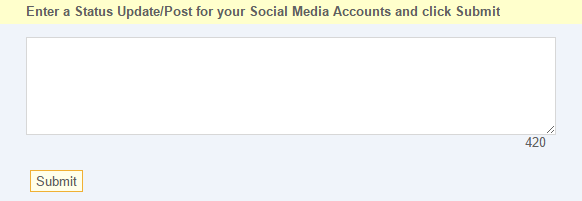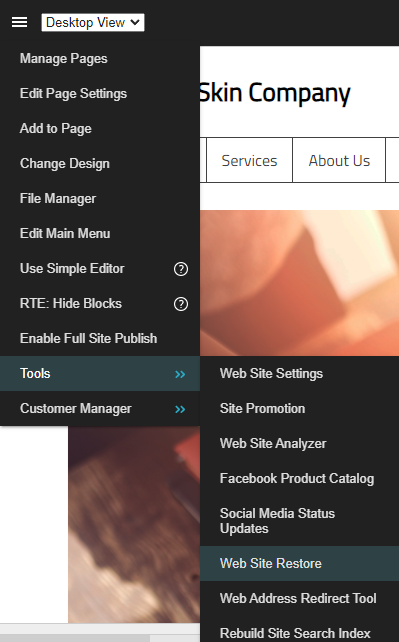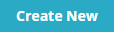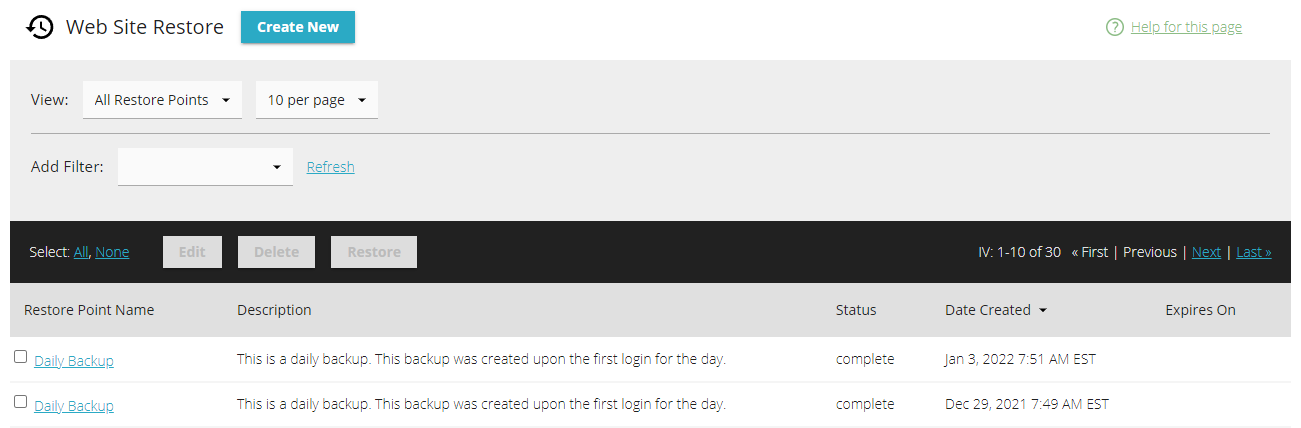IV Help Guide
Other Tools
Welcome to our tutorial on the Other Tools section of your 4.0 website. Other Tools is a catch all area where we include a variety of handy features that we have added over the years. This includes such tools as our Web Site Analyzer, and our new Web Site Restore feature. For more information on any of our ever expanding list of tools please click the arrows below next to the appropriate section to display a full walkthrough of how to properly utilize each tool. If you have any further questions feel free to contact our 24/7 technical support for more information on to properly utilize any of the tools we offer.
© 2022 4.0 Help Guide